
The Motorola Razr Plus is easily one of the best, if not the best, flip phones right now. The 3.6-inch cover display is the biggest you can get on a clamshell foldable, and Motorola has put in serious efforts to utilize the outer screen to its full potential — unlike what Oppo did with its Oppo Find N2 Flip.
I’ve had the Razr Plus for a week now, and I keep discovering new ways to utilize the cover display. Here are five awesome things that you can do with it.
Moo time is the best
Motorola offers nine different clock styles for you to choose from for the cover screen, and “Moo time” is the best. It’s a character (Moo, I believe) that sits on your cover screen. It’s not a still image. Moo is intuitive and reacts to your taps. You’ll never get bored of it because it also changes with the time of the day.
For instance, around 7 a.m., it’s brushing its teeth, and when you tap on it, it blows a kiss on the screen. In the afternoon, it’s having coffee, resting, or working on a laptop – depending on the time of the day. In the evening, I see it coming back from work on a subway. It’s very intuitive and playful. I love Moo.
Here’s how to select the Moo time clock style:
- Open Settings.
- Go to External Display.
- Tap Lock screen clock faces.
- Select Moo time.
Run any app you like

This is something that Oppo could have done with the Find N2 Flip, but instead, it limited the screen to just widgets. Instead of having a preset for apps, you can select any apps you want to use on the cover screen. From YouTube to Microsoft Teams to social media apps like Twitter and Instagram, you can run it all.
I’ve found it extremely useful when I want to respond to messages on Teams or WhatsApp. All I need to do is tap on the notification, and it opens the chat. Tap on the text box, and you get a full-fledged keyboard to type on with no limitations. I don’t feel uncomfortable typing on the cover display because it’s not cramped.
Quickly replying to a message on a small display not only saves time from unfolding but also keeps things focused. I don’t find myself mindlessly scrolling social media after replying to texts. I send a message and slide the phone back. You can run YouTube, too, if you like. I won’t recommend it, though, because there’s a 6.9-inch display on the inside to watch content on.
Here’s how you can select the apps you want to use on the cover screen:
- Unlock your phone but keep it folded.
- Swipe once to the right.
- Tap on the Pencil icon in the top right corner.
- You’ll get a list of almost all the installed apps.
- Tap to select the ones you need on the cover screen.
- Tap on the Tick icon at the top-right corner.
- You’ll have all the selected apps on the Apps screen of the cover display.
Capture good-looking selfies with rear cameras

The selfie cameras on most Android phones aren’t great – that’s one of the reasons I was a fan of the Asus Zenfone 8 Flip design. It allowed me to take selfies with the primary camera, not a watered-down front-facing one, and gave me a fullscreen viewfinder. The Oppo Find N2 Flip was the first time since then that I was able to use rear cameras to click selfies with a good viewfinder.
The Motorola Razr Plus takes it to the next level by letting me quickly access the camera with a twist of the wrist. No need to unlock and tap on the Camera icon for the app to launch; just a twist is enough. It adds to the overall experience. I’ve been able to use the rear cameras as selfie shooters while also having a full-screen viewfinder, and it’s been a fantastic experience.
Games made for the cover display

The Motorola Razr Plus comes with seven pre-installed games with the option to download more. You get Marble Mayhem, Astro Odyssey, Stack Bounce, and more. To download more games, you need to flip open the phone and choose the ones you like.
I like Marble Mayhem which moves the marble as you turn and rotate the phone. Astro Odyssey is like the dinosaur game you get on Chrome when the internet isn’t working. I’m not much of a person who plays games on phones, but these are good timekillers for when the internet isn’t working, or you’re bored and just want to kill a few minutes.
Lots of customization options
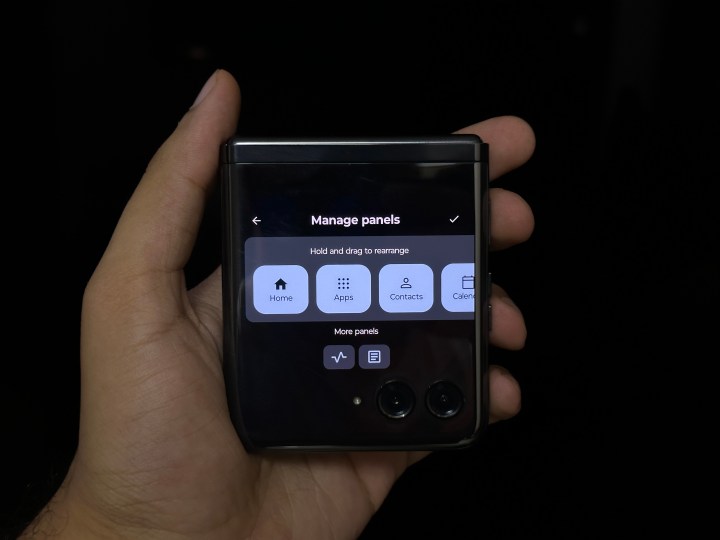
Most flip phones offer a few widgets for their cover screen … and that’s about it. But Motorola lets you customize the Razr Plus’s cover screen to your liking. You can choose from a variety of “panels,” which are essential widgets designed precisely for the cover screen.
You get an app launcher, contacts, calendar, weather, games, Spotify, Google Fit, and Google News to choose from. These are all pretty self-explanatory. The only annoyance here is for YouTube Music or Apple Music users. You only get to have a Spotify panel on the cover screen, and that’s it.
Here’s how to customize panels:
- Unlock your phone.
- Tap and hold on the cover screen.
- You’ll get a menu with three options: Manage panels, Wallpapers and shortcuts, and Lock screen clock face. Tap on the first one.
- A horizontal list of panels will appear. From here, you can drag and drop the ones you want on the screen.
- Tap on the tick icon in the top right corner.
This is how all cover screens should be

The Motorola Razr Plus cover screen helps it stand out from all the other clamshell foldables. The Samsung Galaxy Z Flip 5 is rumored to have a big cover display to rival Motorola’s, but we don’t know if you’ll be able to do quite as much with it; rumor has it that may not entirely be the case.
Regardless of what Samsung does, the Razr Plus remains a striking example of how every company making a folding flip phone should handle the cover screen. Keep your small displays and limited widgets. Give me a big screen, tons of settings, and the freedom to do whatever I want with it.




