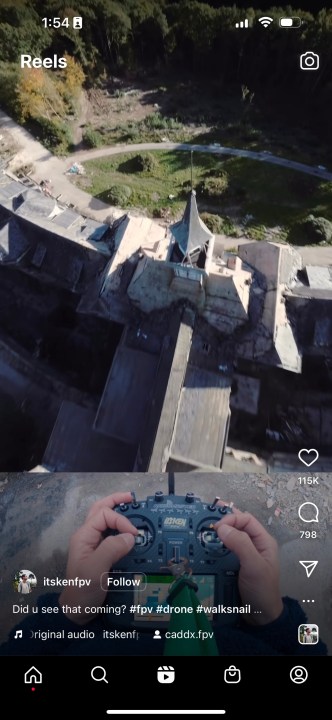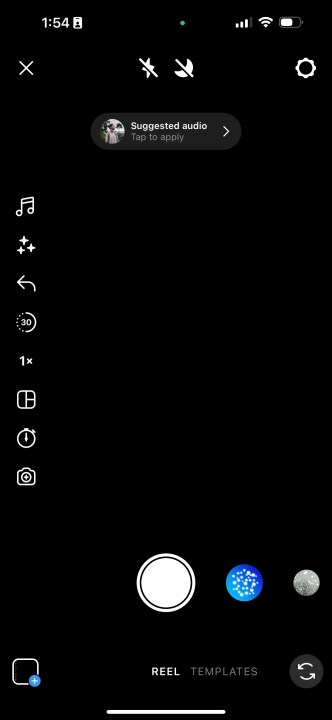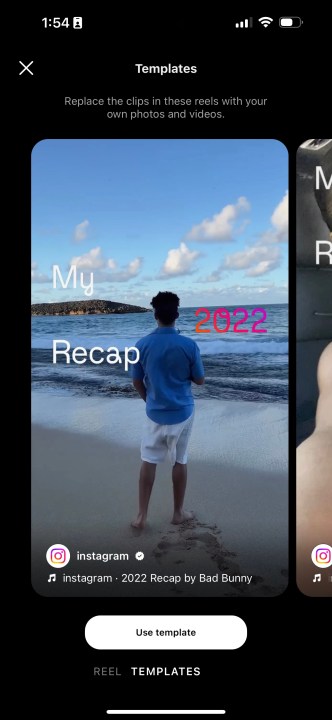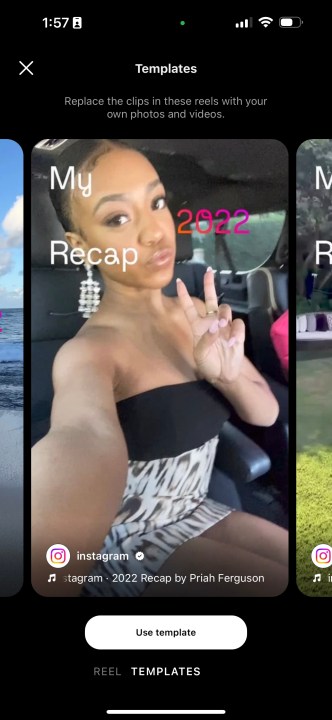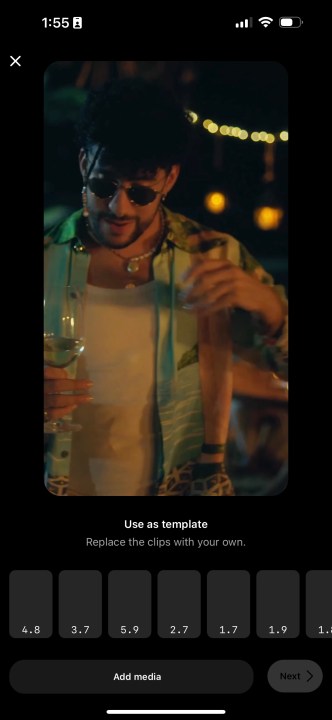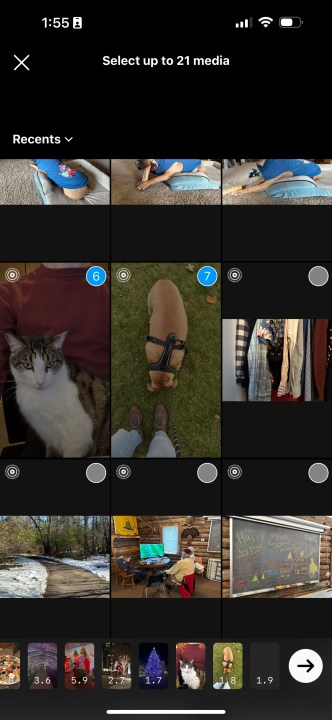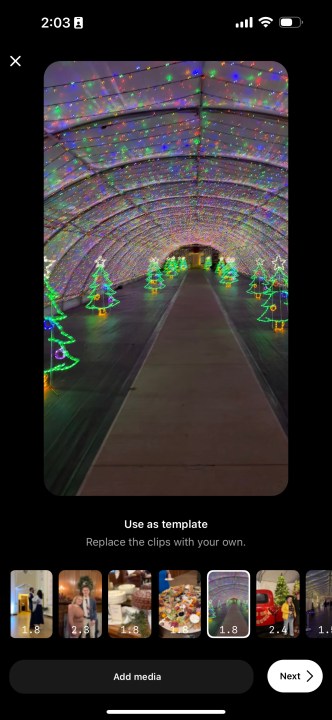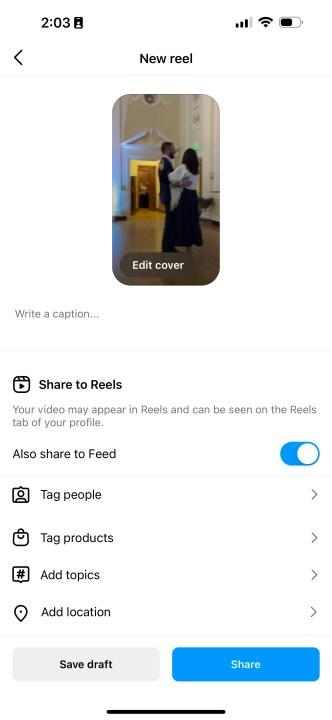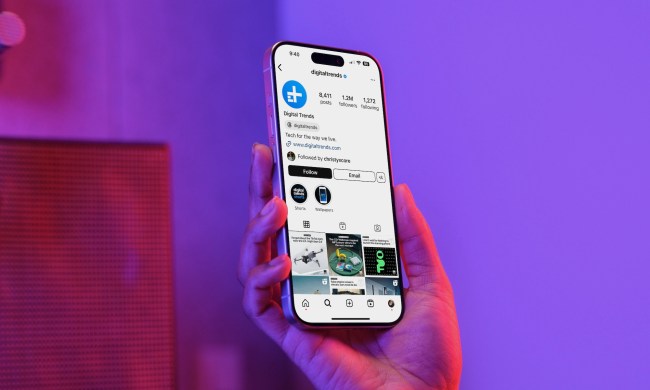In 2022, Instagram has pivoted into a newfound focus on video content with its Reels feature. While this shift has been controversial, to say the least, many users are enjoying the app's mix of photo and video content. Many apps are giving users their own way to look back on the year they've had, such as Spotify Wrapped, Apple Music Replay, and Reddit Recap. Instagram is also joining in on the fun with Recap Reels.
Instagram Recap Reels are essentially a customizable Reel that you can use to share your favorite memories from the year, regardless of whether they were posted to Instagram or not. Here's everything you need to know about how to make a Recap Reel of your own.
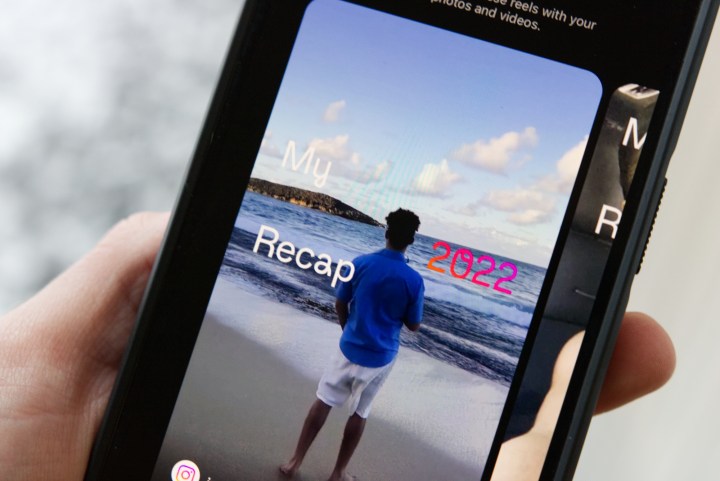
How to make a 2022 Recap Reel on Instagram
Like the rest of Instagram's Reel creation tools, making a Recap Reel is completely free and simple to do from your phone. It's worth pointing out that Recap Reels haven't been rolled out to all Instagram users yet, so if you follow the steps below and don't have access to it, don't worry — you'll be given the chance to make your own soon enough. Check back later and you should have access in the coming days.
Step 1: Open Instagram and go to the Reels tab by selecting the Play button icon at the bottom of the screen.
Step 2: Once in the Reels tab and select the camera icon in the top-right corner of the screen to create a new Reel.
Step 3: With the Reel creation tools open, select Templates at the very bottom of the screen next to Reel.
Step 4: Here, you'll have access to a handful of different Recap Reel templates — including ones with narration done by Bad Bunny, Priah Ferguson, DJ Khaled, and Badshah. Once you've picked out which template you prefer, select the Use template button at the bottom of the screen.
Step 5: After selecting a template, you'll be given the ability to replace the video clips in the template with pictures and videos of your own. The clips are listed at the bottom of the screen in the order that they appear in the Reel template. Select a clip to replace.
Step 6: Once you've selected a clip to replace, Instagram will pull up your camera roll. Select the clips that you want to use in place of the template footage, and then select the Arrow button in the bottom-right corner of the screen.
Step 7: With your clips selected, you'll be given a preview of your Recap Reel. Adjust any clips as necessary and then select the white button that reads Next in the bottom-right corner of the screen.
Step 8: Now you can watch your Recap Reel in full screen and do any additional editing you want. The editing tools are the same as are found in regular photograph and Reel sharing. Once you've finished your edits, select Next.
Step 9: Add a caption to your Recap Reel by entering text into the Write a caption ... textbox, edit the Reel cover (the image of the Reel people will see before selecting it to watch,) and add any additional information such as locations and tags. Once you're ready to post your Recap Reel, select Share and the Reel will be posted to your Instagram profile.
Just like that, you've made your own Instagram 2022 Recap Reel! While it's not quite the same as Spotify Wrapped or Reddit Recap, it is another fun way to commemorate your year and look back at your biggest memories.