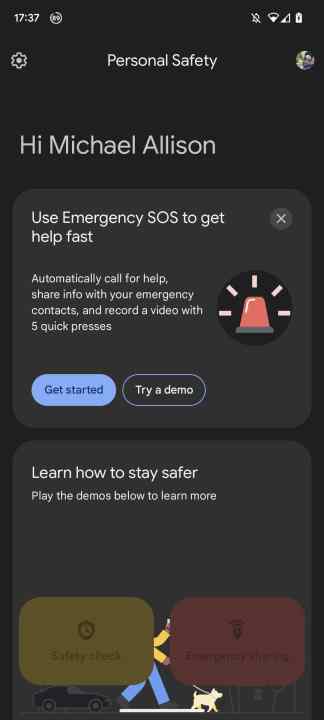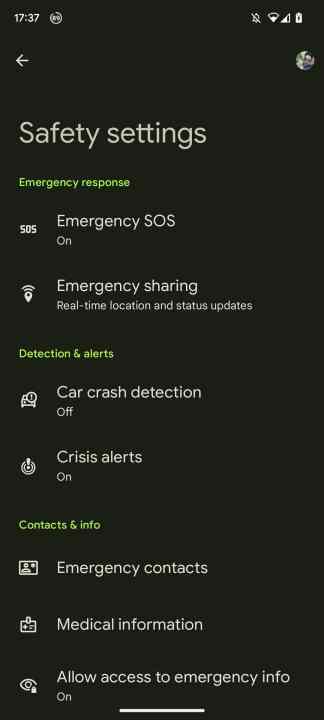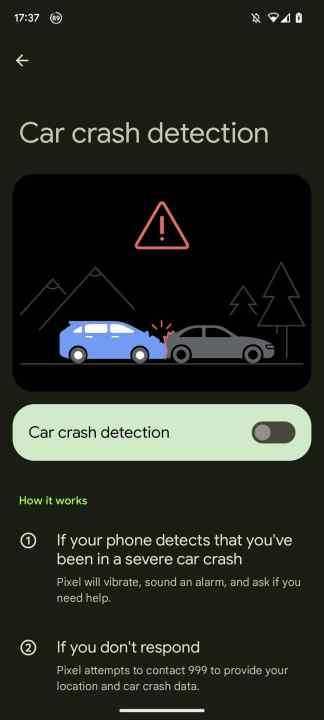Car crash detection is a safety feature Google introduced with Pixels a couple of years back. Using your phone's location, motion sensor, and audio sensors, it can detect when you're most likely to have been in a crash and then trigger the process of calling emergency services in the event that you can't move to do it yourself. To simplify that explanation, your phone knows if you're on a road, so if it detects a sudden change in motion and the sound of a car crash, it'll automatically trigger a call to emergency services.
Apple recently brought it to iPhones with the iPhone 14, but as Google was keen to remind us, the Pixel did have this one first. Though car crash detection has had some bad press recently, it's still one of the most helpful features modern smartphones have.
How to turn on car crash detection
Car crash detection isn't on by default on Pixels. It's found in the Personal Safety app, which houses other safety features, including Emergency SOS.
Step 1: Open the Personal safety app on your Pixel. It's labeled Safety in your app drawer. You can type it into the Google search or app drawer search bar to pull it up faster.
Step 2: When in Personal Safety, tap the Cog icon at the top left of the screen to navigate to the Settings screen.
Step 3: Once in the settings screen, scroll down to Car crash detection and navigate to the sub-menu. Once there, toggle it on. It's that simple.
Step 4: At this point, you're given the option to try a Demo for car crash detection. Here, the phone will ring and vibrate. You're now prompted to swipe left to either call 911 (or your local emergency number such as 999) and say you weren't in a crash or say you were just in a minor crash. It's a good thing to try at least once.
Apple may have made car crash detection popular, but it's not the only phone that offers it. Hopefully, you won't need to use it, but it's great to have it enabled just in case than not have it and need it.