Interested in checking out some of the latest Apple TV+ content? Apple TV+ has grown a lot these days, from the widely-warded Ted Lasso to Severance to recent movies like The Greatest Beer Run Ever. There’s also plenty of content for the kids, drama fans, and a lot more.
If you have your eye on TV+ content that you’d like to binge, you may be wondering if you can get those shows on your Android device. Here’s everything you need to know about how to do it!
Watching on an Android smartphone or tablet
Can you get the Apple TV app on Android? If you are using an
There is a simple workaround for this problem: You don’t have to use an app to watch Apple TV+, you just need a capable browser. Here’s how it works.
Step 1: Open the web browser on your Android TV mobile device of choice. For best results, you probably want to close any current open apps or background processes before you begin streaming.

Step 2: Head over to Apple’s TV+ website. You should be able to access this site without issue on an Android device.
Step 3: Look in the upper-right section of the website, and you should see an option to Sign in. If you have already set up Apple TV+, you can now sign in using your Apple account ID and password. If you haven’t signed up for Apple TV+ yet, you should choose the Start free trial option to get a free week of Apple TV+.
Of course, if you recently purchased a new eligible Apple device, you can get three months for free, but that doesn’t really apply if you only have access to Android devices. After your free trial ends, Apple TV+ is $5 a month.
Step 4: You’ll now have access to Apple TV+ content on your Android device's browser. TV+ categories should appear showcasing popular shows or genres. Your browser should generally hold your login information if you want to watch from your
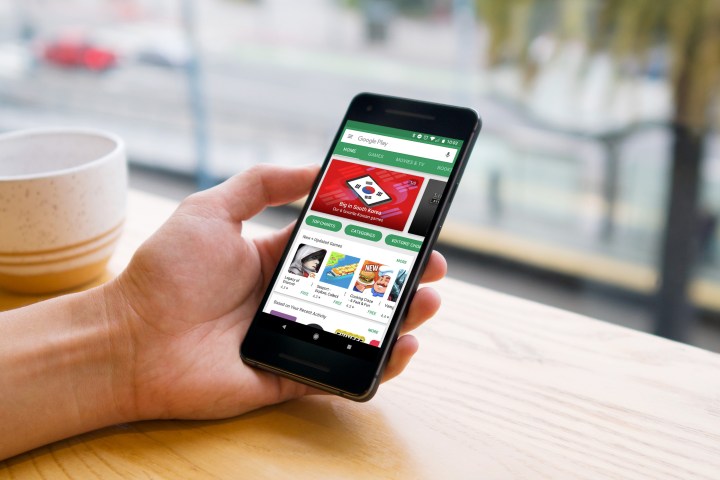
Watching on Android TV or Google TV
If you are more interested in watching on your TV, you may be wondering, “How do I install the Apple TV app on Android TV?”
Two things. First, Android TV is now Google TV, a more advanced interface. Older smart TVs will still have the Android TV interface, but it’s essentially two versions of the same service. Google’s latest Chromecast comes with Google TV built-in, as do a number of TVs released in 2021 and onward.
Second, whether you have Android TV or Google TV, you can download the Apple TV app. Unlike mobile devices, the Apple TV is fully supported on
Step 1: Head over to the Google Play Store and find the Apple TV app. Here’s a tip – as long as you have signed into your Google account on your Android device, from TV to a Chromecast, that device should be added to your version of the Google Play store no matter where you access it from. That means you don’t have to work with sometimes-awkward TV remote controls — you can just log in from a web browser.
Step 2: Select Install to download the Apple TV app. Make sure it is set to download onto your Chromecast or your TV, not your computer.
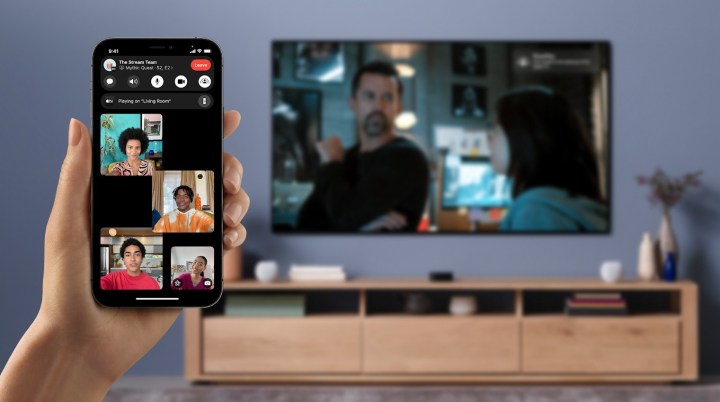
Step 3: If you aren’t already on Google/Android TV, open up the platform and head to your Apps section. The Apple TV app should now be downloaded. Open it, and use your Apple account info to log in. Now you should be good to go.
Apple TV+ support on other devices
Even if you don’t have an Apple device, the Apple TV app is still supported on a variety of other devices that you may have. That includes consoles like Xbox and PlayStation, Roku devices, and Amazon Fire TV devices. You can download the Apple TV app and sign in on these if that would be a more optimal experience. Oh, and don’t forget, you can also download Apple TV+ shows for offline viewing if you’ve got the storage space.
Editors' Recommendations
- How to use Apple Music Sing
- Get this 55-inch TCL QLED 4K TV for $500 for a limited time
- Best 75-inch TV deals: Get a big screen from $470
- Best 70-inch TV deals: Get a big screen for sports for $420
- Best 65-inch TV deals: Get a 65-inch 4K TV for under $400



