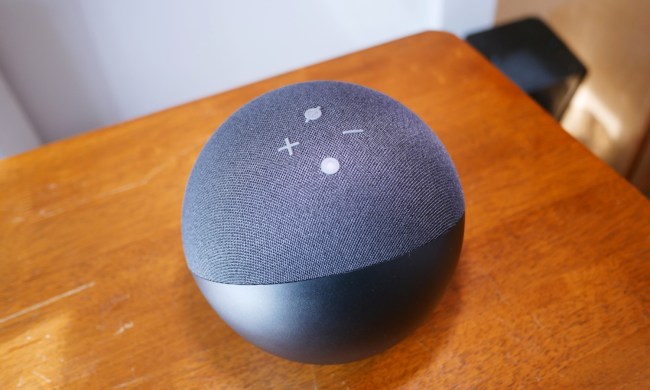Do you have a smart security cam and an Echo device? Then we have a cool security trick that you can enable to scare away potential intruders. It’s the ability to make your Echo bark loudly like a dog at just the right times to protect your home. If you’re interested, here’s exactly how to set it up!
Step 1: Sign up for Alexa Guard Plus

Alexa Guard comes in two different flavors, the free version and Alexa Guard Plus. The free Alexa Guard is quite limited: When you enable it, it can listen for smoke alarms or glass breaking and send you alerts or flash any connected smart lights as a deterrent. It’s useful in its own way, but not exactly a replacement for a security system.
With the subscription-based Guard Plus, you get many more features, including access to an emergency helpline, the ability to listen for human activity in a home, and the ability to sound a siren — or bark like a dog during the right situations. Guard Plus comes with a free trial and costs $4.99 per month after that. If you already have a service like Ring Protect Plus, you get Guard Plus as part of that package (and the same will soon be true of many security packages, including Abode, Scout, Wyze, and Resideo).
If this is your first time with Guard Plus, you will need to head to the Alexa app, choose Settings, choose Guard, and upgrade to Plus, adding emergency contact information and finalizing your subscription. Make sure that the field Dog Barking Sounds is present and enabled.
Step 2: Link a compatible outdoor cam to your Echo

Now you need an outdoor security cam with motion sensors that’s compatible with Amazon’s Alexa voice assistant. Don’t worry, that’s not as difficult as it may seem. The majority of smart cams come with motion detection these days, and hundreds of models are compatible with Alexa. If you already have a security cam, look it up — there’s a good chance your Echo will support it.
When you are ready, head into the Alexa app, select Devices, and select the Plus symbol in the upper-right corner. Then choose to Add Device and select Camera from the following list. Alexa will then ask you to choose the brand of your camera.
With the right brand chosen, Alexa will direct you to further instructions, such as downloading a specific Alexa skill or downloading a brand app. If you have already set up your security cam, you may be able to move on directly to the next step, where Alexa will have you link your accounts and enable the cam for use through your Echo device.
Step 3: Enable Alexa Guard Plus
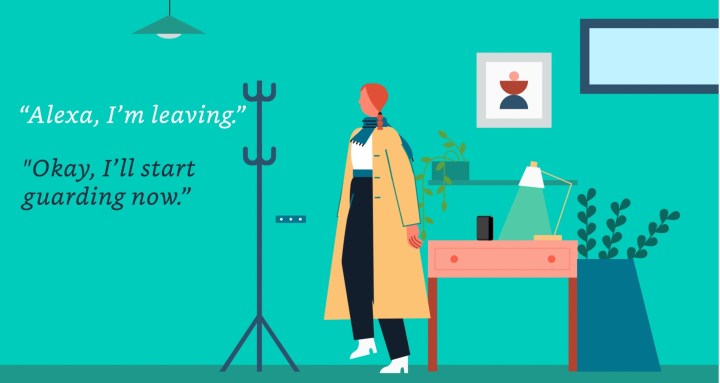
Now, all you need to do is put your Echo into Away mode so that Guard is activated. You can do this through commands like, “Alexa, enable Guard,” or “Alexa, I’m leaving.” Your Echo will light up or show a Guard icon to acknowledge that it is now “armed.”
Now, if your security cam’s motion sensor detects motion on your front porch or in front of a door, it will send a message to Alexa, and your Echo will start barking like a guard dog to discourage any potential crimes.
When you return home, you can say, “Alexa, I’m home,” or similar phrasing to switch your Echo out of Away mode and disarm Alexa Guard.
You will want to make sure both your security cam and Echo stay consistently updated and that they are always connected for the best results.