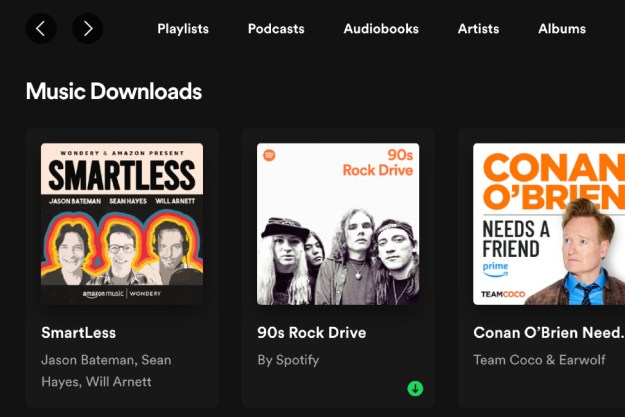The Internet radio service Pandora has revolutionized the way people listen to music since its inception in 2000. A conduit for the Music Genome Project, Pandora reportedly touts more than 800,000 tracks from more than 80,000 different artists. And with more 75 million active users and monthly listener hours pushing 2 billion, the iconic service has been the preeminent tour-de-force of Internet radio more than a decade after is debut despite streaming services such as Spotify and Beats Music siphoning long-standing users away from the Oakland-based company.
Pandora offers a bevy of straightforward functionality, and even more when combined with an assortment of lesser-known hallmarks. For instance, did you know you can preview an artists entire discography prior to creating a station based on their musical catalog? Or, that upvoting every song will essentially leave your station a jumbled mess of genres and artists.
Here’s our a few tips and tricks for using Pandora, so you can make the most of the service’s resounding algorithms and skip the trial-and-error process. Additionally take a look at our showdown of Spotify, Pandora, and Grooveshark, along with our side-by-side breakdown of Pandora, Spotify, Google Music, and iTunes Radio’s radio capabilities and our picks for the best Spotify apps.
Click on a tip to read more:
- Add variety to your stations
- Don’t always upvote songs you like
- Don’t always downvote songs you hate
- Tell Pandora when you’re tired of a track
- Skip songs
- Start stations based on songs, not artists
- Browse and preview an artist’s discography
- Add friends to your music feed
- Make your playlists available to your friends
————
Add variety to your stations
Ever feel like a station plays the same rotation of songs over and over? With the add variety button, Pandora infuses greater diversity into your station, splicing the current offering with similar music qualities that might not come up otherwise. To do so, simply click the add variety button directly beneath the radio station you’re currently listening to and enter another artist, track, or composer in the resulting pop-up window.

Don’t always upvote songs you like
Though you might assume otherwise, giving every song you like a thumbs up is not the most effective way to tailor a station to your liking. Upvoting essentially broadens the scope of your desired station, bringing artists and songs that would otherwise be on the fringes of your station into the mainstream and rendering the station more all-encompassing than it once was. Instead, try only occasionally giving a thumbs up to new artists and songs you’d likely place on your “Top-50 Songs of All Time” list. Doing so helps keep your station focused on the original genre and avoids unnecessary song selections. Just don’t get carried away.
Don’t downvote every song you hate
Yes, it’s a bit comical we recommend neither of Pandora’s signature rating options. However, like upvoting, avoiding the thumbs down option is just as useful as avoiding the former, considering any artist who receives two downvotes is barred entirely from your future playlists. Furthermore, Pandora refrains from playing specific songs you’ve given a thumbs down to for an entire month. There are far better ways to go about skipping the current song in lieu of the downvote, ones that neither hinder nor help the service’s ability to curate your station with tunes catered toward you.
Tell Pandora when you’re tired of a track
Similar to the add variety feature, Pandora’s I’m tired of this track feature gives you even greater control over your station’s musical tendencies. To tell Pandora you’re tired of a certain song, hover your mouse over the album artwork and click the up arrow located between the two thumb icons. Afterward, select the I’m tired of this track option from the resulting drop-down menu and Pandora will temporarily take it out of rotation.
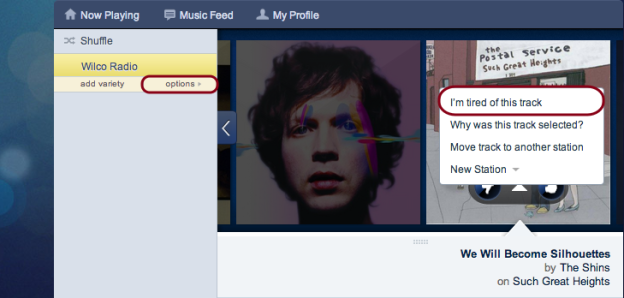
Skip songs
Pandora may only allow you to skip six songs per hour, but six is sometimes just enough. That said, simply click the skip button opposed to the thumbs up or thumbs down buttons when you wish to stop playing a song you’re not particularly keen on listening to. Whereas down and upvotes alter a station’s entire algorithm, the skip feature merely bypasses the current track while maintaining the same methodology for selecting songs. Plus, songs will be taken out of the potential rotation for a month once skipped.
Start stations based on songs, not artists
Pandora allows you to create stations based on many different variables, whether it be artists, genres, albums, or other notable variables. While you may think that creating a station based on an artist yields the most accurate station based on your current mood, creating a station based on a particular song actually provides the best results. Setting a song as the foundation for a new station allows Pandora to pull from a more progressive range of songs, subsequently allowing for greater song discovery and more varied options. Likewise, creating a station based on an artist will narrow the resulting song selection and produce more like-minded tunes.
Browse and preview an artist’s discography
If there is a certain artist you want to preview before creating their station, then you’re in luck. You can easily listen to previews of artists’ entire discography by typing “www.pandora.com/[artist-name]” in your browser’s address bar and hitting the Enter key. Once found, you can view an artist’s complete discography — and if desired — you can even click the specific song you’d like to preview within its respective album to hear an audio snippet of the track. You can also like the artist in question and create a station based on their music.
Note: The aforementioned “[artist-name]” component refers directly to the name of the artist who’s discography you wish to view. Use a hyphen to denote spacing when looking up a band composed of more than one word.
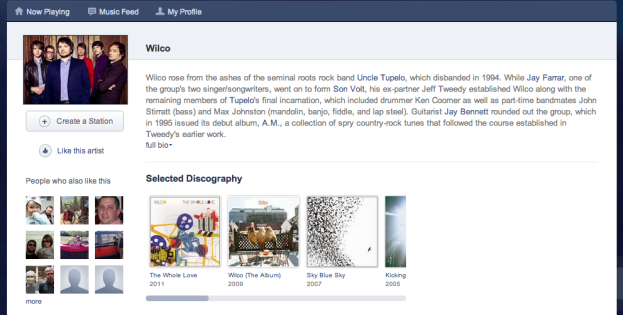
Add friends to your music feed
Social media is everywhere these days, and as expected, Pandora isn’t far behind. The service allows you to follow your friends’ radio activity once you’ve added a friend to your Music Feed, thus permitting you to view your friend’s playlists and current song selection while additionally allowing you to preview said songs or jump into a specified playlist. Pandora also uses Facebook integration to display all your friends currently using the radio service, meaning you can like stations, songs, and any of their activity via the Pandora application, You can choose to have your own songs posted on Facebook.
Make your playlists available to your friends
Though not absolutely necessary, you can add any playlist to Pandora’s database and share your curated tastes with the world in a matter of a few clicks. To do so, hover your mouse over the options button directly beneath the radio station you’re currently listening to and select Station Details from the resulting drop-down menu. Afterward, click the share button housed below the album artwork, enter a message in the resulting field, and click the gray share button in the bottom-right corner. Once saved, your playlist will be available for any other Pandora listener to discover.
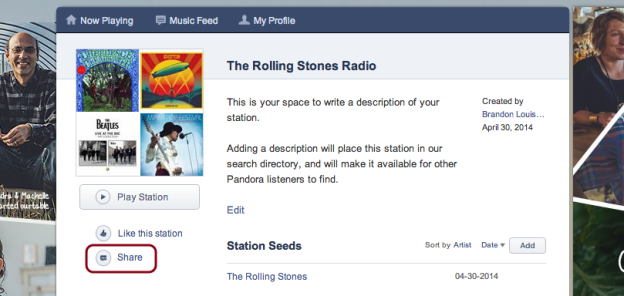
What did you think of our tips and tricks for making the most of Pandora? Do you have another suggestion? Let us know in the comments below.
Editors' Recommendations
- Spotify vs. Pandora
- How to move your Google Play library over to YouTube Music
- With U.S. launch of Stations app, Spotify aims to beat Apple to Pandora’s crown