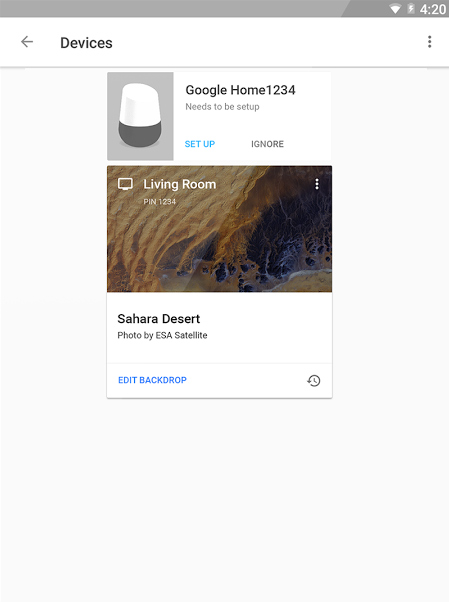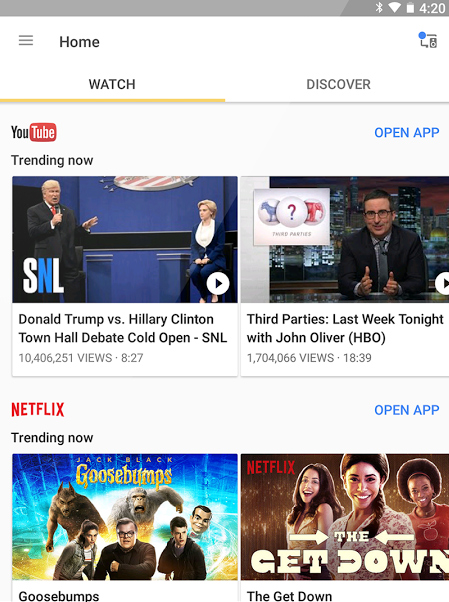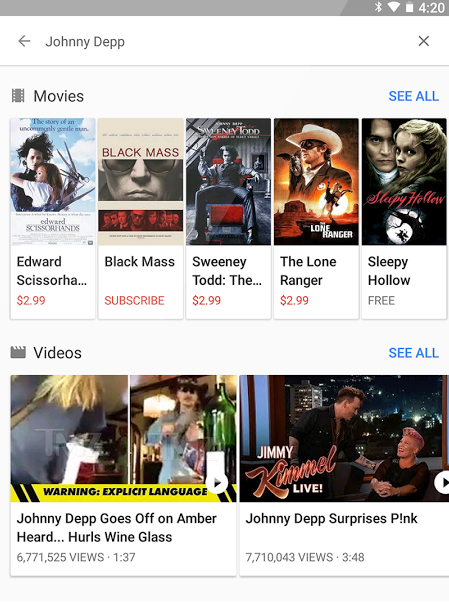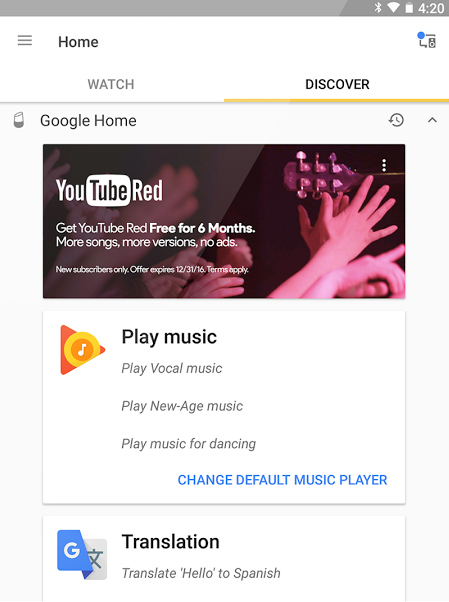“Google’s Chromecast Ultra is a slick and simple way to serve up tons of 4K Ultra HD content in glistening HDR.”
- Simple and affordable 4K streaming
- Widest HDR support available
- Intuitive interface and setup
- Dual-band Wi-Fi and Ethernet for strong connection
- Cross-platform search still mediocre
Released to resounding success in 2013, Google’s Chromecast is about as simple as streaming devices get. Little more than a conduit that passes streaming video from the cloud to your TV — with your mobile device as the remote control — there’s little to add to Chromecast when it comes to updates, as illustrated by the latest 3rd-gen HD Chromecast, which is more face-lift than update. Really, the only place left for Chromecast to venture was into the world of 4K Ultra HD video. Enter the Ultra.
An inevitable move to mirror the latest in TV technology, the Chromecast Ultra may not look much different, but under the hood is the key to unlocking the
(Editor’s note: This review has been updated to put the Ultra in context with the current crowd of streaming devices, and to update the addition of Amazon Prime app support.)
Setup
First things first, simply plug your Ultra into your TV and wall outlet — the new device can’t source power directly from your TV like its siblings. Now dubbed Google Home to signal broader functionality, the Chromecast app is essentially the same as it always was. Adding your new Ultra into the fold is as simple as clicking the device icon at the top right, and following the basic instructions.
For some users, stable
Features and design
As mentioned, the new Chromecast looks a lot like the old ones, save for a glossy finish and a toned-down color scheme — it comes in black, and black. (Apparently, not too many users care about a colorful streamer hidden behind their TV.) The Chromecast logo has also been replaced with a “G,” to let you know it’s a “made by Google” product.
Connecting your Ultra is as simple as clicking the device icon at the top right, and following the instructions.
Some basic hardware upgrades have also been added, which Google claims will make the device “1.8” times faster at loading streaming content than some of its older predecessors. In practice, we didn’t experience much of a boost, though the Ultra was a few seconds faster, on average, at loading HD content than our 2015 Chromecast. Like the 2015 model, the Ultra’s Wi-Fi connection is 802.11ac compatible, and it will connect to both 2.4GHz and 5GHz access points. Google recommends a 5Ghz connection for
While the most touted feature is
By now, you may be asking yourself, “Don’t all new premium

That said, the Chromecast’s app support is much heartier than most built-in TV interfaces, with support for apps like Vudu, Google Play movies, and others that may or may not come with your new TV. That’s especially true now that Google and Amazon’s long-raging feud is over, meaning Chromecast now supports Amazon Prime Video. And as
The competition has improved over time, and in 2019, we don’t think this device is as useful as
Interface/usability
Google’s Home app is still limited in its usefulness, but it has improved in the years since the Ultra was first released. One of its best features is voice search, which searches across a few apps such as Netflix and YouTube with voice commands like “Show me
Search has improved since our initial review (asking for Rob Lowe TV shows now actually finds Parks and Recreation), but it’s still not as intuitive or useful as Roku’s cross-platform search. Perhaps the app’s best attribute is (no surprise) finding good
Where Chromecast’s “cast” system really comes in handy is allowing you to easily transition from an app on a mobile device to your TV with the simple tap of the cast icon. Nothing’s changed there, so if this is how you like to get your streaming kicks, and you want to add more
Performance
Once we connected to Ethernet (again, this requirement will vary depending on your router), the Chromecast Ultra showed its mettle, loading
We also spent some quality time on YouTube, though it takes a bit more digging to find quality videos there. The best examples came through in brilliant resolution with little aliasing. We did experience some stuttering with faster-moving content and quick pans in some videos, but we had similar issues via our test TV’s native YouTube app, so it’s hard to blame the Ultra there. More to the point, searching for
Our Take
Google’s Chromecast Ultra is a slick and simple way to serve up
How long will it last?
With dual-band Wi-Fi, Ethernet connection, and all the latest
What are the alternatives?
The native apps loaded right into your
Should you buy it?
If you’re looking for an affordable streaming add-on to your
Editors' Recommendations
- The best Samsung The Frame TV deals — from just $600
- Best 70-inch TV deals: Get a big screen for sports for $420
- Wiim Ultra, a music streamer with a color touchscreen, teased ahead of May launch
- Best Walmart TV deals: 43-inch 4K TV for $195 and more
- Best QLED TV deals: Samsung, TCL, LG and Vizio