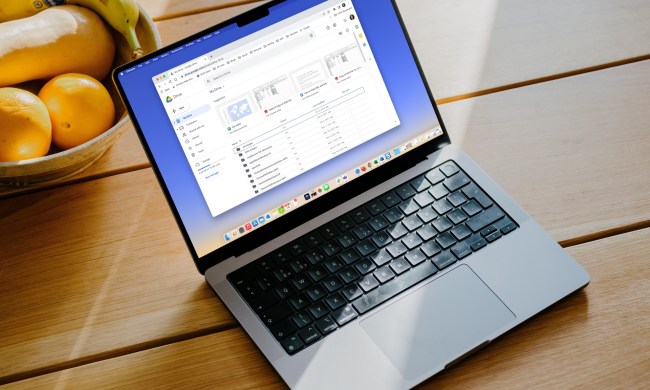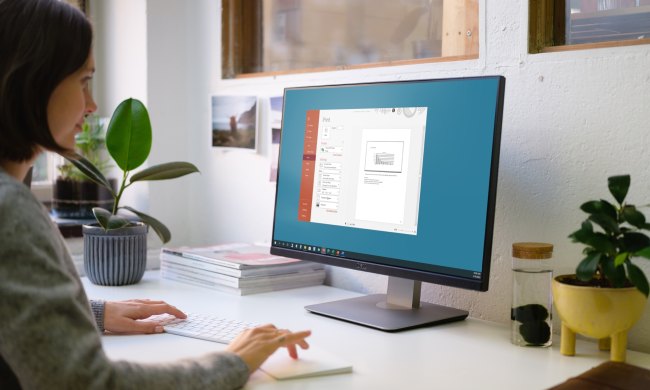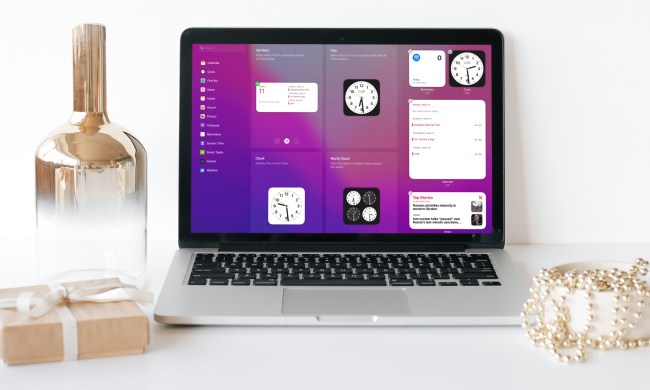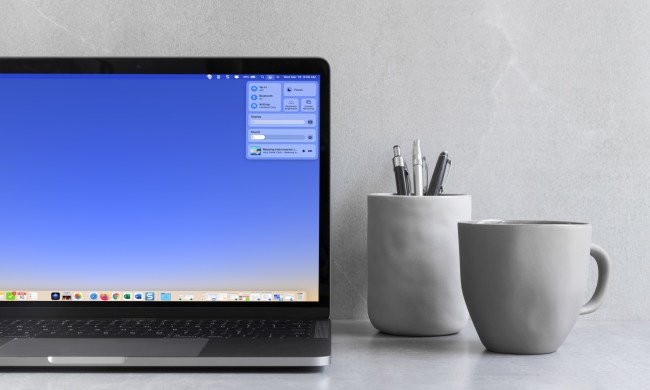How to use Quick Note in MacOS Monterey
Find out how to use Quick Note on Mac to capture thoughts, add a link, or highlight text from a page in Safari. Then, access Quick Notes in the Notes app.

How to add a printer to a Mac
Whether you just bought a Mac or snagged a new printer, it takes only a few minutes to connect the two. We’ll walk you through how to add a printer to your Mac.