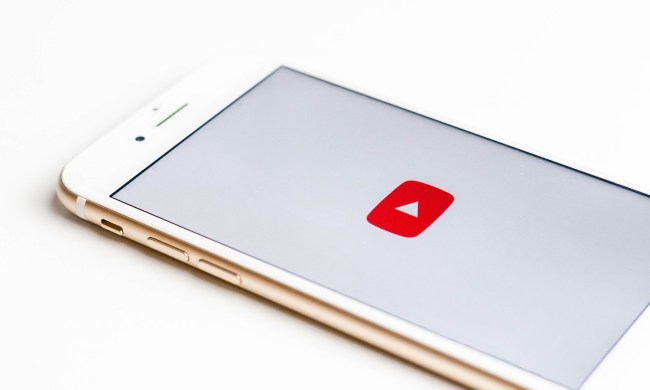Looking after children in the real world is a full-time job itself, so keeping them safe online can feel like an exhausting and confusing extra. But it’s an important part of family life to pay attention to, because even services that seem tailor made for children to enjoy and express themselves, like YouTube’s Kids section, can be far from safe havens. As a recent New York Times story showed, uploading videos of your children to YouTube just isn’t a great step for avoiding the more unsavory elements of the internet.
The problem appears to stem from YouTube’s algorithm. It’s entirely automated and is a major driver of growth and viewership for YouTube, which is what makes it such a useful jewel in Google’s crown. But the same algorithm that can recommend another episode of Sesame Street after the last one finished playing can also send people down rabbit holes of ever more extreme content. Those who have an unhealthy interest in children can also use this to their advantage, with YouTube serving up otherwise innocent videos of children alongside sexually suggestive content, according to the Times
Jennifer O’Connor, YouTube’s product director for trust and safety, told the Times that the company is committed to stopping exploitation of kids on its platform.
“Protecting kids is at the top of our list,” she said. That said, changes to YouTube’s algorithm can be slow and protecting your own kids is a top priority.
If your kid is having fun recording themselves with a new camera, how can you keep them safe from predators online? There are a few steps you can take within and outside of YouTube.
YouTube: Keep them private

Although we’d really recommend using a service other than YouTube to share videos of children online (see below for some options), if you do want to use YouTube, you can keep them away from prying eyes entirely by making the videos private. You can do that as you upload the video by using the drop-down link in the upload window, or in the YouTube Studio menu for your channel, which you can access through your user icon in the top right-hand corner.
The only problem with making videos private, is that the new YouTube Studio doesn’t have built in sharing options yet. To share private videos on YouTube, you’ll need to switch back to Creator Studio Classic. In the bottom of the YouTube Studio window, select the link to the classic editor and give YouTube a reason for it if prompted.

When the classic Studio page loads, look for your private video and select the Edit button next to it. Then look to the right-hand side of the editor page where you can change the privacy settings for the video. Select the Share button and then put in any email addresses for people you want to share the video with. They can receive a link through their email, or you can share the link manually with them and as long as they are logged in, they can view it.
Alternatively, you can set YouTube videos to unlisted, which keeps them out of search results and the algorithm at arms length. You can then share the link to that video with anyone you want, but anyone with that link can view it, so make sure you trust who you’re sharing it with.
Related content
YouTube Alternatives
Amazon Photo
A better way to protect private videos of any sort, children included, is to use a private service that isn’t designed with public access in mind. Amazon Photo is a fantastic option because it includes the ability to create a Family Vault where select users can access photos and videos you have expressively given permission for them to see. It acts as a solid backup source for you and those same family members.
If you’re already a Prime member you can have unlimited photo storage for free, and space for up to 5GB of videos. If you want or need more than that, then 100GB of storage space (photos don’t count towards it if you’re a Prime member) is just $12 a year, or the $60 a year package gives you a terabyte of space. More than enough for anyone.
You can access the entire collection through your web browser, or via the Amazon Photos app, which is available on iOS and Android devices.
Cloud storage
Cloud storage platforms aren’t as specifically geared towards sharing videos of your kids and family with others, but they do have that ability and they do keep everything private. By default, services like Google Drive and Dropbox keep your files entirely personal and private to you. It’s only if you choose to share them that you can allow others to look at them. It’s the complete opposite of YouTube’s approach of share first, ask questions later.
All the major cloud storage services have free storage for a few gigabytes, but you’ll probably want to pay for some extra space if you plan to store or share a lot of videos there. We’re only talking a few dollars a month, so sending friends and family videos of you and your children doesn’t have to be expensive.
Google has in-depth instructions about how to share anything you store on your Google Drive, letting you send links to the files through email, as well as over messaging platforms. You can also manually control who has access to what, what they can do with those files, and whether anyone else can see them.
But it’s not the only services out there. Dropbox has better overall privacy protections, according to the Electronic Frontier Foundation’s 2017 survey, but there are other alternatives to consider too. Here’s our breakdown of the best cloud storage providers.