
The 5 best MacBooks for video editing in 2024
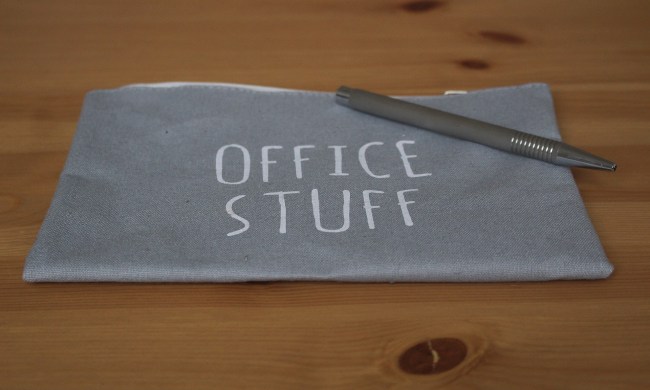
How to create folders in Gmail
Meta Quest 4: Here’s what we want from the next big VR headset

Is ExpressVPN free? A breakdown of the popular VPN’s costs

How to select multiple files on a Mac

Ray tracing vs. path tracing — which is the best dynamic lighting technique?

Does ExpressVPN work on a Chromebook?

Paint for Mac doesn’t exist, but here are some alternatives

How to take a screenshot on a Mac

How to keep your laptop battery healthy and extend its life

How to connect an iPhone to a Mac with or without a cable

HP Envy vs. Pavilion: Which is the better laptop line?
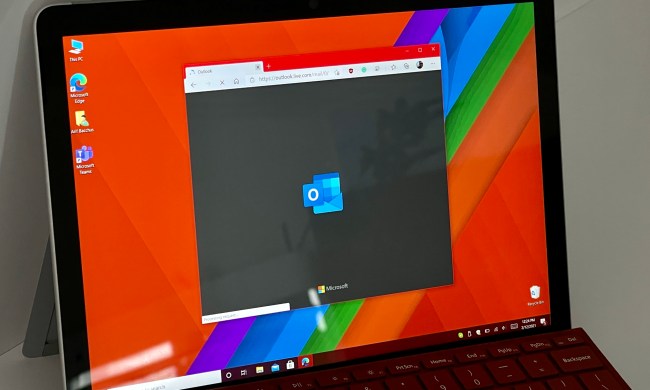
How to share your Outlook calendar
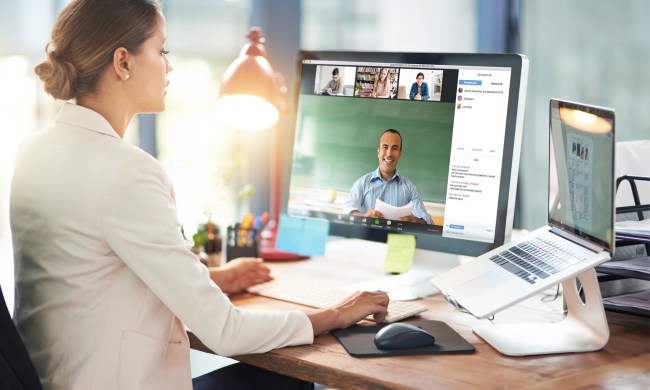
The most common Zoom problems and how to fix them

How to insert a checkbox in Word on Windows and Mac

A new wave of powerful laptops rises to challenge the MacBook Pro

IPS vs. VA displays: Which is best for your monitor or TV?

How to schedule an email in Outlook for Mac, Windows, and web
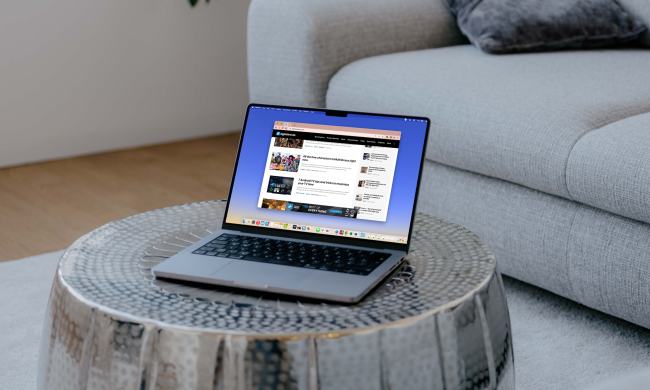
How to delete Google Chrome on Windows and Mac
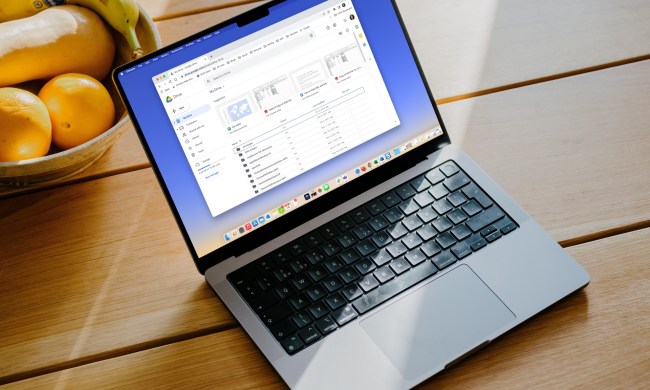
Google Drive vs. Dropbox: which is best in 2024?

MacBook Pro 16 vs. MacBook Pro 14: The important differences

How to choose an Ethernet cable

What is an RSS feed? Here’s why you should still use one

How to automate tasks in Windows to make everything faster

These 5 PC upgrades are the biggest money wasters

Don’t buy the RTX 3060 in 2024

This curved gaming monitor is down to just $160 at Best Buy

Best iPad deals: Save on iPad Air, iPad Pro, iPad Mini for the New Year

5 laptops you should buy instead of the M2 MacBook Air

Hurry! The insane 49-inch Samsung Odyssey G9 monitor is $300 off

This Lenovo Legion gaming PC deal just dropped below $1,000

The best ChatGPT plug-ins you can use

Save $950 off the Alienware x16 gaming laptop with RTX 4080

The Dell XPS 13 has dropped to one of its lowest prices





Video editing is one of the most demanding things you can ask of your laptop. Not only do you need a powerful processor to keep things running smoothly, but you'll also need loads of RAM and a solid GPU to best carry out the task. If any of these components are lacking, you could run into trouble with your software – resulting in sluggish performance and a frustrating overall experience.
Hunting for a laptop that's robust enough to handle video editing isn't easy, but you can make things more manageable by sticking to Apple's MacBook catalog.
While not all MacBooks are great for video editing, a large portion of them are perfect for the task. That's especially true if you opt for one of the newer models with an M2 or M3 chipset, which are packed with enough firepower to get you through even the most complex video editing task. But should you pick a MacBook Pro or a MacBook Air? And what size screen should you choose? Once you've decided on those questions, you'll still have the option to pick your SSD and RAM – which add a few layers of complexity to your search.
If you need help narrowing down all the options, here are the five best MacBooks for video editing. This includes both MacBook Pro and MacBook Air models, as well as picks that span a variety of price tags. For more great picks beyond Apple, be sure to check out the best laptops of 2024, as many of them are also great for video editing.

MacBook Pro 16-Inch (M3 Pro)
The best overall MacBook for video editing
- Large, vibrant screen
- Powerful M3 Pro
- Plenty of ports for accessories
- Expensive
- Not the M3 Max
| Specifications | |
|---|---|
| Chipset | M3 Pro |
| Memory | 36GB |
| Storage | 512GB |
The MacBook Pro 16-Inch (M3 Pro) is perfect for video editing. Along with a slim and streamlined design, it offers a generous screen size, one of the best chipsets on the market, and plenty of storage for all of your projects.
For video editing, the big appeal here is the M3 Pro, which is equipped with 36GB unified memory and 16-core GPU. That's more than enough for most video editing tasks, allowing professionals to carry out their work without any slowdown. Those specs might be excessive for beginners – but they also make this a wise long-term investment, as it won't soon be outdated. Coupled with a 512GB SSD, it's easy to see why the MacBook Pro 16-Inch is a popular choice for video editing.
The large 16.2-inch Liquid Retina XDR display supports up to 1,000 nits of brightness for HDR content and 600 nits for SDR content. There's also a pro reference mode to ensure your colors are always the right shade for the task at hand.
Apple also packed this MacBook with plenty of ports for your accessories, including a headphone jack, HDMI port, and multiple Thunderbolt 4 ports. Other features include the responsive Magic Keyboard with Touch ID, built-in virus protection and encryption, and a battery that'll run for up to 22 hours before needing to be plugged in.
Aside from its price, there's not much to complain about with this Macbook Pro. If you're constantly working with complex video editing tasks, you might want to consider looking at models with the M3 Max chipset, but for the majority of professionals, this one is hard to beat.


MacBook Pro 14-Inch (M3 Pro)
Runner-up
- Reasonable price
- Portable 14-inch display
- Still equipped with M3 Pro
- Less unified memory than the best overall
| Specifications | |
|---|---|
| Chipset | M3 Pro |
| Memory | 18GB |
| Storage | 512GB |
If you need a MacBook that's a bit more affordable than our best overall pick but still loaded with premium components, consider taking a look at the smaller MacBook Pro 14-Inch (M3 Pro). It still gets you an M3 Pro, but it's configured in a different way— allowing you to save cash by opting for slightly less powerful hardware.
This MacBook Pro model features 18GB unified memory, a 14-core GPU, and 512GB SSD. That's a pretty big drop in memory compared to the MacBook Pro 16 listed above, but you're also saving close to $1,000. If you're a student or hobbyist, this could be a great compromise. You're also getting a smaller 14-inch display, though it's still a Liquid Retina XDR display that supports up to 1,000 nits of brightness and features a pro reference mode.
Beyond those changes, much of this MacBook is the same as our best overall pick. This includes a gorgeous aluminum body, ports for all your accessories, and the popular Magic Keyboard with Touch ID. The drop in unified memory won't make this a popular pick for high-end video editing, but for mid-range applications or for folks just starting on their journey, it's a great way to get a premium MacBook Pro without cutting into your budget.


MacBook Pro 16-Inch (M3 Max)
The best premium MacBook for video editing
- Overpowered M3 Max
- Tons of unified memory
- Gorgeous Liquid Retina XDR display
- Wildly expensive
| Specifications | |
|---|---|
| Chipset | M3 Max |
| Memory | 36GB |
| Storage | 1TB |
Not convinced the M3 Pro packs enough of a punch? Then step up to this MacBook Pro 16-Inch that's equipped with the ridiculously excessive M3 Max. The laptop also picks up additional storage and unified memory, making it the best premium MacBook for video editing.
The M3 Max is the big allure of this MacBook Pro model, as it's undoubtedly one of the most powerful consumer chipsets in the world. This version is kitted out with 36GB unified memory, so it should have no problem keeping up with any video editing task you throw its way. Combined with its 30-core GPU and 1TB SSD, there's truly nothing lacking on this model.
As expected, all the other features from lesser MacBook Pro models carry over to this one, including its Liquid Retina XDR display, Magic Keyboard with Touch ID, and plenty of battery life for all-day action.
All that performance comes at a price. Clocking in well over $3,000, you might have to skip a few mortgage payments to add the MacBook Pro 16-Inch (M3 Max) to your studio. But if you're a professional editor with years of experience or simply need the absolute best MacBook Pro money can buy, you really can't do much better than this – though there is a model with 48GB unified memory if you need a bit more power and don’t mind inching closer to $4,000.


MacBook Air 15-Inch (M3)
The best MacBook Air for video editing
- Slim, portable design
- Equipped with M3 chipset
- Good amount of unified memory
- Underpowered compared to others on this list
| Specifications | |
|---|---|
| Chipset | M3 |
| Memory | 16GB |
| Storage | 512GB |
While MacBook Pro models tend to be best for video editing, the MacBook Air lineup is a great alternative. These are smaller and more portable than their Pro siblings, yet still come bundled with enough great hardware to handle some basic video editing.
This particular model offers a 15-inch display – which falls nicely between the 14-inch and 16-inch Pro models. At less than half an inch tall and weighing just over three pounds, it's also shockingly light and great for folks constantly on the move. Inside you'll find plenty of solid components, including the M3 chipset, 16GB unified memory, and 512GB SSD.
This M3 chip only features a 10-core GPU, so we'd recommend high-level users opt for something from the Pro lineup. But for folks who love the portability of the MacBook Air, this is a decent option for video editing.

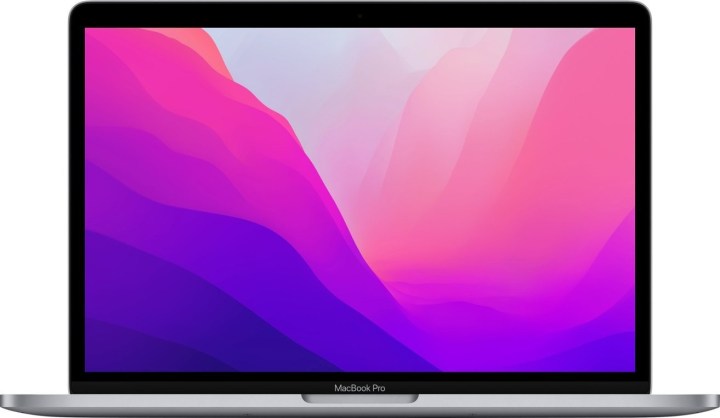
MacBook Pro 13 (M2)
The best budget MacBook for video editing
- Affordable
- Vibrant Liquid Retina display
- Portable
- Not great for demanding tasks
| Specifications | |
|---|---|
| Chipset | M2 |
| Memory | 8GB |
| Storage | 256GB |
Let's be clear – this isn't nearly as capable as other MacBooks on this list. However, it's also the only MacBook that clocks in under $1,000, so it's ideal for folks interested in learning the basics of video editing who also want a reliable, long-term investment that won't stretch their budget.
Built with the older M2 chip and just 8GB unified memory, this MacBook Pro won't let you tackle complex video editing assignments. But what it will do is let you dabble with various programs while also offering a vibrant 13.3-inch display. It's not as bright as the new Pro lineup (maxing out at 500 nits), but it's still a Liquid Retina display that looks great regardless of what you're working on. And while 13.3-inches is close to being too small for video editing, it does make the laptop ultra-portable and perfect for students.
Other specs include a 256GB SSD, up to 20 hours of battery life, a built-in HD webcam, and a one-year limited warranty. If you're serious about video editing, we'd recommend saving up for something more robust, as you really do need a powerful laptop to tackle the majority of editing. But if you want a well-rounded machine for work or school that lets you dip your toes into the waters, this could be a good option.

How we chose the best MacBooks for video editing
Wondering how we settled on these five MacBooks as the best for video editing? Essentially, we sought out the most powerful MacBooks on the market, while also factoring in pricing, display size, and which laptops offered the most bang for your buck. We also made sure to include picks for all skill levels and budgets, as not everyone needs the most robust MacBook on the market. If you're just starting out, for example, you might be able to get away with our best budget pick, but if you're a seasoned professional, you might need the high-end computing power offered by our premium pick.
At any rate, here's how we narrowed down our list to the five best MacBooks for video editing.
Powerful chipset
Make no mistake – video editing is hard on a computer. When shopping for MacBooks, this means you'll need a strong chipset that lets you cruise through all your actions without any slowdown. The M3 series is currently the best available in a MacBook, but it's offered in a few different varieties for different budgets and performance needs. In general, the M3 chip was preferred over the older M2, though folks who don't need the most powerful chipset on the market will find the M2 to offer a nice combination of pricing and performance. For everyone else, the M3 is always a great choice.
Lots of RAM for smooth processing
Coinciding with the chipset is RAM – or in this case, it's known as unified memory. These are virtually the same thing, allowing you to multitask or carry out complicated tasks without suffering lag or slowdown. This is crucial to video editing, as most operations you'll perform are shockingly demanding and won't run smoothly without heaps of unified memory. Ideally, you'll have around 16GB, though you can get away with less for less-intense assignments. For power users, consider stepping up to 32GB or higher. Most MacBooks can be configured with different amounts of unified memory, so be sure to take a look at our five favorites and adjust their components as needed.
Large, vibrant display
If you're going to be video editing, it helps to be able to see what you're working on. Laptops with a small screen aren't great for this. Neither are ones with low-quality resolutions or with poor anti-glare properties. Thankfully, nearly all MacBooks are easy on the eyes, with Liquid Retina displays and resolutions that put most other laptops to shame. This makes them great for video editing, and it's hard to pick a bad one out of the bunch. Keep in mind that some MacBooks are quite small, with 16-inch models being ideal for most editors. If you'll be hooking it up to a monitor and only using its screen while traveling, that's less of an issue – in which case, you can save a few hundred bucks by opting for the smaller models.
Portable design
Shopping for a MacBook means you want something portable. Otherwise, you could just snag a desktop PC that's much cheaper and more customizable. Apple products are known for their durability, and that's true of the MacBook lineup. The Air catalog is a bit more portable than the Pro catalog, but both are great travel companions thanks to their premium (and long-lasting) construction and tiny footprints.
Storage space
Video editing can quickly eat into your storage space. And unless you want to be lugging around dozens of portable SSDs, you'll want a MacBook with a good amount of storage. This isn't quite as important as other specs, and if you're using cloud storage, it's even less of an issue. Still, having heaps of storage at your fingertips is a nice perk, and it could be the deciding factor between two laptops that are otherwise similarly equipped.
This article is managed and created separately from the Digital Trends Editorial team.