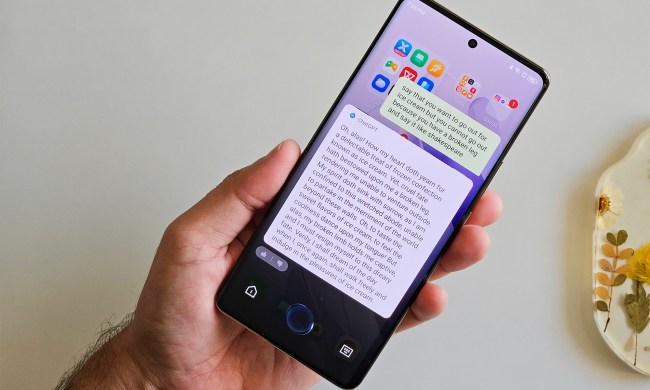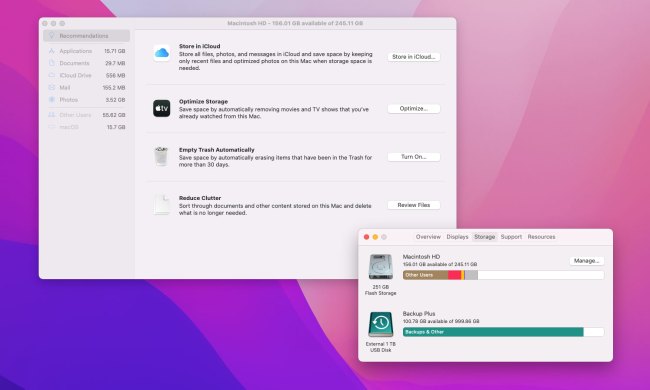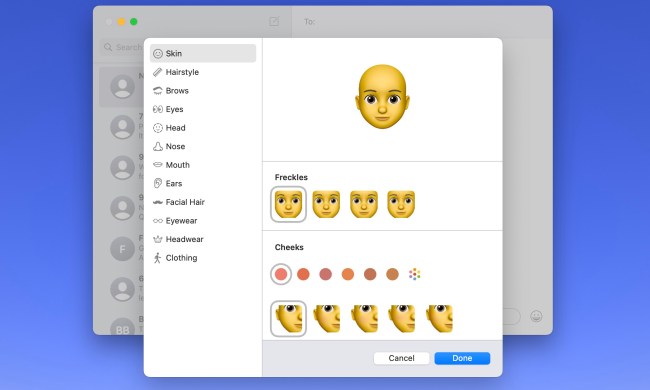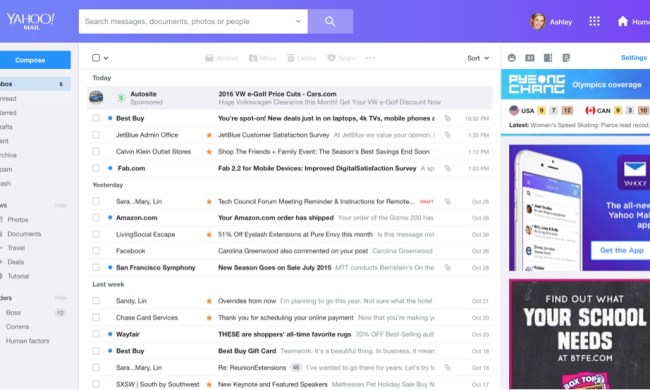- Home
- Computing
Computing
About
News, reviews, and discussion about desktop PCs, laptops, and everything else in the world of computing, including in-depth buying guides and daily videos.
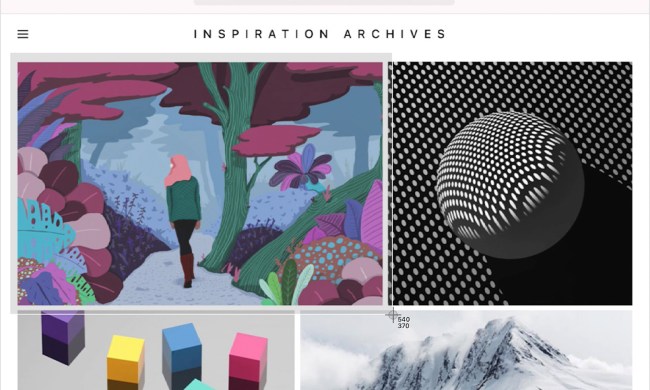
How to change where screenshots are saved on a Mac




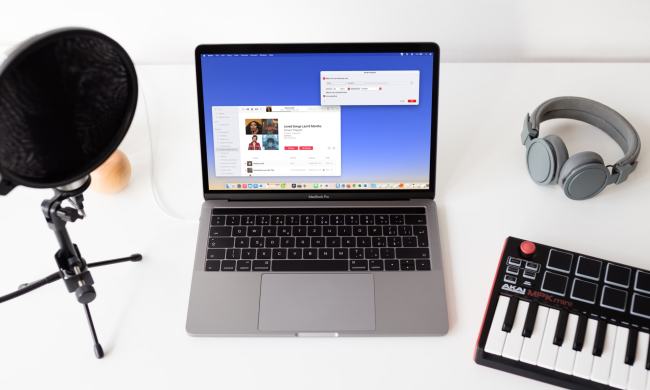

Wholesale laptop deals: How to buy cheap computers in bulk

Best Apple deals: Save on AirPods, Apple Watch, iPad, MacBook

The best 17-inch laptop deals from HP, LG, Razer, and more
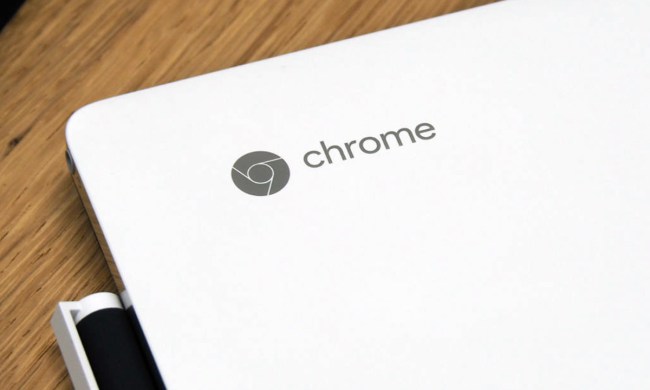
7 best Chromebooks for 2024: the best for every budget


Why Lenovo’s latest Pro laptop absolutely blew me away

Best Acer laptop deals: From Chromebooks to gaming laptops

Best SSD deals: Samsung 990 Pro discounts

Best RAM deals: Discounted 16GB and 32GB from Corsair, Crucial

What is CPU cache, and why is it so important for gaming?

Lenovo ThinkPad deals: Save over $1,000 on the classic laptop

No, you shouldn’t just buy whatever Brother printer is cheapest

This mini PC, and I do mean mini, has a Ryzen 7000 tucked inside for $200 off
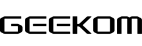

This Lenovo ThinkPad laptop with 32GB of RAM is 35% off right now

Samsung’s crazy 57-inch curved 4K monitor is $700 off today

These are the 10 best gaming PCs I’d recommend to anyone

Get this Asus laptop with a year of Microsoft Office for $199

Save $400 on this Razer gaming laptop with an RTX 4060
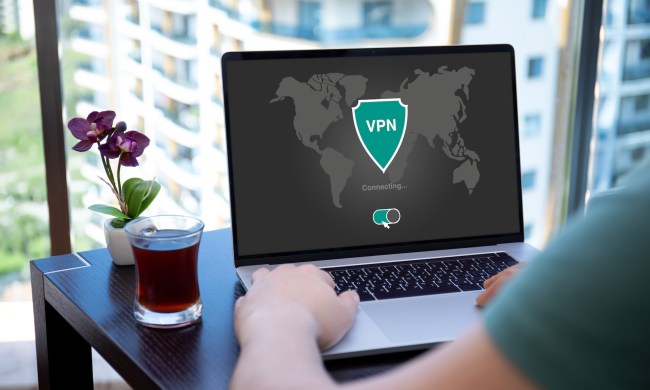
Snag a year’s access to Norton’s ‘Secure VPN’ while it’s 75% off

How to change margins in Google Docs
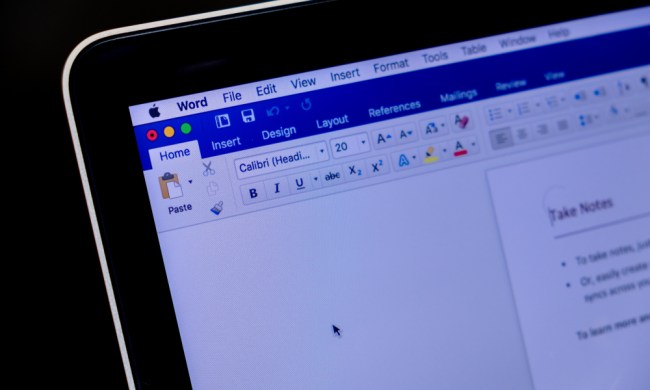
How to alphabetize lists in Microsoft Word
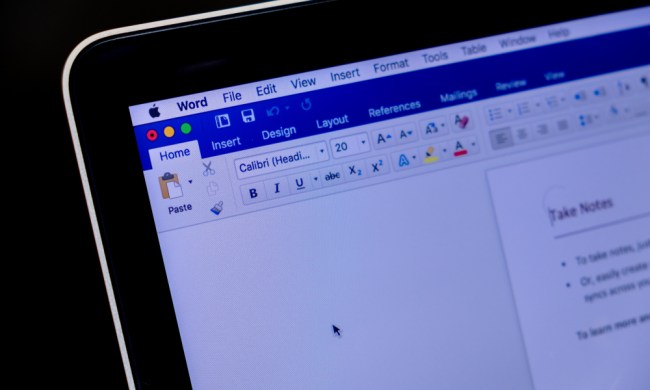
How to build a table of contents in Microsoft Word
How to alphabetize data in an Excel spreadsheet
Computing News
Laptops
Computing Reviews
Nvidia
With the right keyboard shortcuts, taking a screenshot on a Mac is very straightforward -- although they don't always save to the right location. Fortunately, there are a number of locations you can choose from and selecting from them is as quick and easy as taking a screenshot in the first place.
Here's how to choose where screenshots are savedon a Mac.
(function() { const el = document.getElementById('h-662d4f1b80bf3'); const list = el.querySelector('.b-meta-table__list'); const listModifier = 'b-meta-table__list--long'; const moreItems = (el.querySelectorAll('.b-meta-table__list-item')).length - 4; const btn = el.querySelector('.b-meta-table__button'); const additionalBtnClass = 'b-meta-table__button--active'; if (btn) { btn.addEventListener('click', function(e) { if (list.classList.contains(listModifier)) { list.classList.remove(listModifier); btn.classList.add(additionalBtnClass); btn.innerHTML = JSON.parse(decodeURIComponent('%22Show%20less%22')); } else { btn.innerHTML = moreItems === 1 ? 'Show 1 more item' : 'Show ' + moreItems + ' more items'; btn.classList.remove(additionalBtnClass); list.classList.add(listModifier); } }); } })();How to change where screenshots are saved on a Mac
The "Command + Shift + 5" method will open the full-screen capture panel on your Mac. This defaults to a large capture window called Screenshot that you can adjust for your screenshot and several modes below that can change what kind of capture you want. You can choose to capture the whole screen, a specific window of an app (usually for larger Mac screen), or a customized portion of the entire screen, along with video capture options.
What isn’t clear is how to change where that screenshot saves to. Here’s what to do:
Step 1: Press Command + Shift + 5 to open the Screenshot capture panel and get started.
Step 2: Look at the Screenshot panel controls at the bottom of your screen. At the right end, you should see a button called Options. Select it to open a pop-up menu.
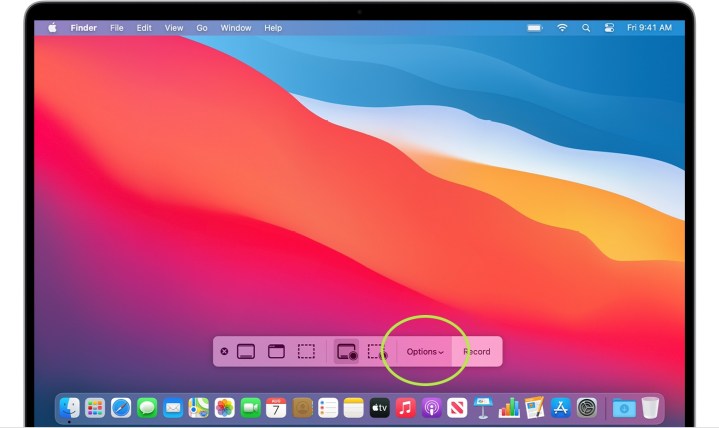
Step 3: At the top of this new pop-up menu is a section labeled Save To. Here you will see a variety of popular folders or apps you can save the screenshot to, including Documents, Clipboard, Mail, and Preview. If one of those works for you, select it.
Step 4: If you want a dedicated file for saving this particular screenshot, select Other Location instead. This will allow you to pick or create a specific folder for storing these files. If you take frequent screenshots, we suggest creating a dedicated folder for this purpose.
Step 5: For smaller screenshots, the *Command + Shift + 4 *option allows you to immediately drag a customized screenshot window with your cursor to capture whatever part of the screen you like. It’s very fast and an excellent option for taking frequent screenshots. The problem is that these screenshots are saved as individual files on your desktop, so before long, they are covering your entire home screen and causing issues.
Another option, is to use the Terminal.
Changing where screenshots are saved on a Mac using Terminal
You can use the Terminal to change the location where screenshots are saved on a Mac, too. It's a bit more of an involved process, but follow along with these steps and you won't run into any issues.
Step 1: Head to your Terminal to type out a couple of important commands. You can find the Terminal in the Applications section on your Mac Dock, within the Utilities folder.

Step 2: With the terminal open, type (or copy and paste) this command:
defaults write com.apple.screencapture location
Finish by pressing the spacebar. Don’t enter the command yet!
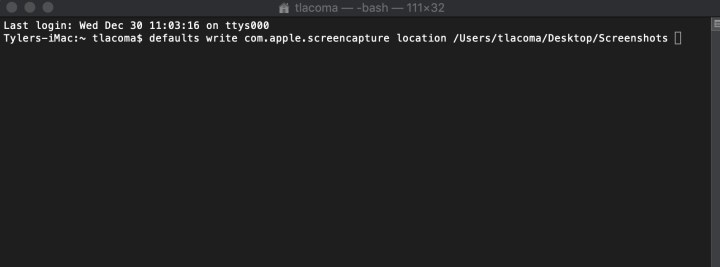
Step 3: You need to end the command by specifying a proper folder destination. You can type this out, but it’s usually much easier to find the folder itself and drag it to the Terminal window. This will automatically paste the folder location into the command for you (without doing anything to the folder).
As before, we recommend creating a folder on your desktop called screenshots to use for this, but you can drag any folder destination you want. However, do not drag a folder from the left-side Finder menu, as these are just folder shortcuts that can be removed but won’t give a helpful destination. Always use the folder itself.
Step 4: Press Enter. With the command correct, Terminal should process this without any errors. To finish, paste in the following:
killall SystemUIServer
Press Enter again. Your quick screenshots should now be saved to the folder of your choice.
Handily, the Screenshot capture panel also appears to recognize this command. If you create and use a folder for these quick screenshots, it will also become the default save location for any screenshot mode you may use in the capture panel, adding another layer of usefulness.
Want more tips to improve your Mac skills? Here are our top tips to make your MacBook even better.